July 8, 2012
0
July 8, 2012
Don ZikkO
How To Enable Threaded Comments on Blogger / Blogspot
Blogger Threaded Comments. Finnaly Blogger has launched new threaded comments. Threaded commenting should make it easier for you to respond to individual comments. Blogger threaded comment system is only two levels deep, meaning you can only reply to original comments, and not to comment replies . But I guess it’s a good start. Let's wait for new update from Blogger.
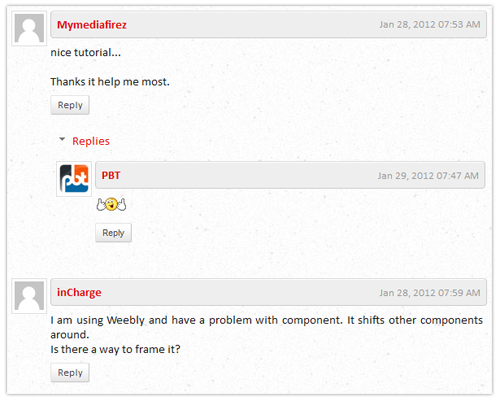
2. Go to Settings > Posts and Comments
3. Comment Location option set to Embedded
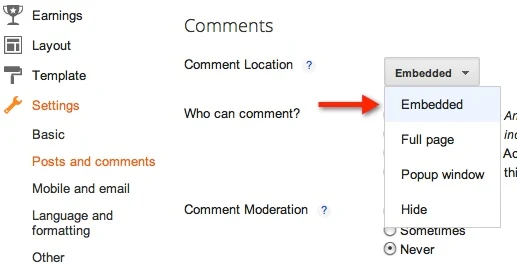
4. Go to Settings > Other
5. Allow Blog Feed option set to Full
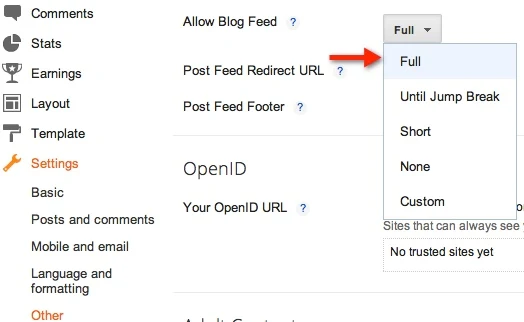
2. Go to Settings > Comments
3. Comment Form Placement option set to Embedded below post
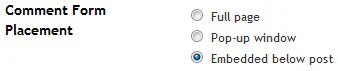
4. Go to Settings > Site Feed
5. Allow Blog Feed option set to Full
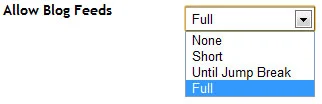
2. Click on Revert widget templates to default link
You can do this step for Costumized Templates, but this will Discard the all Changes Widget and revert to Default
2. Click on Expand Widget Templates check box
3. Find the Following code
Still getting problem? Share your comment here!
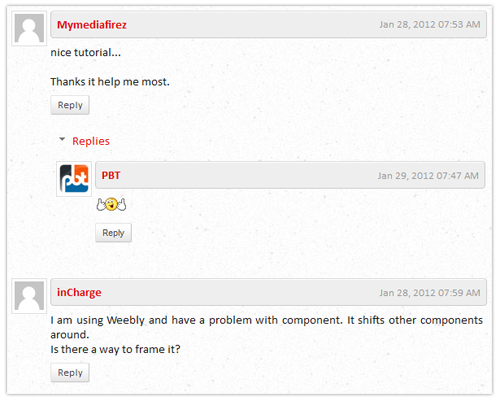
How To Enable Threaded Comments on Blogger / Blogspot
As mentioned on Blogger buzz official site, you have to setup your blog. “Blog Feed” set to “Full”, and are using “Embedded” comments, then you’re ready to start a discussion with your readers.Blogger New Interface
1. Go to Dashboard , select your blog.2. Go to Settings > Posts and Comments
3. Comment Location option set to Embedded
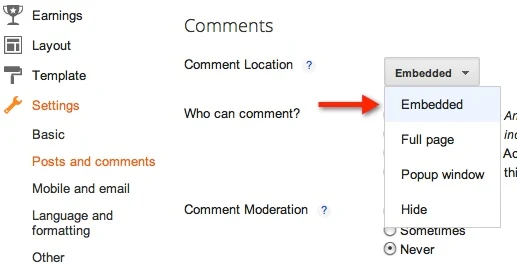
4. Go to Settings > Other
5. Allow Blog Feed option set to Full
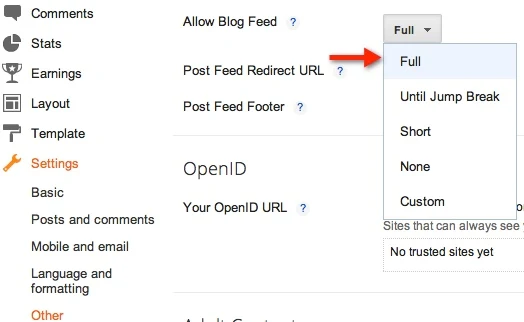
Blogger Old Interface
1. Go to Dashboard, select your blog.2. Go to Settings > Comments
3. Comment Form Placement option set to Embedded below post
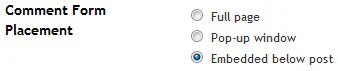
4. Go to Settings > Site Feed
5. Allow Blog Feed option set to Full
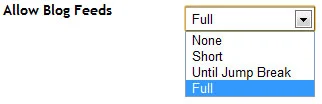
STILL NOT GETTING THREADED COMMENTS?
If sou still not getting threaded comments, let's two alternative method for Standard Templates and Costumized Templates.Standard Templates
1. Go to Design > Edit HTML2. Click on Revert widget templates to default link
You can do this step for Costumized Templates, but this will Discard the all Changes Widget and revert to Default
Costumized Templates
1. Go to Template > Edit HTML2. Click on Expand Widget Templates check box
3. Find the Following code
<b:if cond='data:blog.pageType == "static_page"'> <b:include data='post' name='comments'/> </b:if> <b:if cond='data:blog.pageType == "item"'> <b:include data='post' name='comments'/> </b:if>4. You will get two results. Replace both code with following code
<b:if cond='data:blog.pageType == "static_page"'> <b:if cond='data:post.showThreadedComments'> <b:include data='post' name='threaded_comments'/> <b:else/> b:include data='post' name='comments'/> </b:if> </b:if> <b:if cond='data:blog.pageType == "item"'> <b:if cond='data:post.showThreadedComments'> <b:include data='post' name='threaded_comments'/> <b:else/> <b:include data='post' name='comments'/> </b:if> </b:if>5. Save the Template!
Still getting problem? Share your comment here!
Subscribe to:
Post Comments
(
Atom
)






0 Responses to “ How To Enable Threaded Comments on Blogger / Blogspot ”
Post a Comment
Pls No Spamming or Any Form of Abuse!
Thank You•
Give us your feedback ...