July 15, 2012
2
July 15, 2012
Don ZikkO
How To Customize Related Posts Plugin: nRelate for Blogger
Related posts plugins give bloggers the tools they need to help their visitors find interesting content. Usually placed at the end of a blog post or article, a related posts plugin can help engage your readers with your site as they are exposed to so much more of your great content than they normally would without such a plugin. Using a related posts plugin has been shown to improve overall site stats by increasing traffic and page views by an average of 6%, while also decreasing bounce rates and keeping readers on your site for longer.
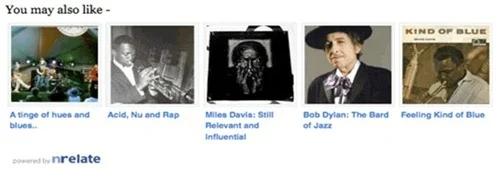
There are a few options for related posts plugins out there, but the most customizable one is provided by nRelate. nRelate is a free tool for websites of all sizes and customization is very easy (with no confusing coding on your part) on platforms such as Blogger, WordPress and Tumblr. While nRelate for WordPress is the easiest platform to customize the plugin with, nRelate for Blogger is just as easy but is a little more involved and requires a few extra steps, which I will explain in detail throughout this post.
That’s all there is to it! Now you can have a related posts plugin that is not only useful, but stylish too.
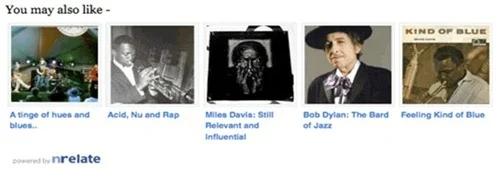
There are a few options for related posts plugins out there, but the most customizable one is provided by nRelate. nRelate is a free tool for websites of all sizes and customization is very easy (with no confusing coding on your part) on platforms such as Blogger, WordPress and Tumblr. While nRelate for WordPress is the easiest platform to customize the plugin with, nRelate for Blogger is just as easy but is a little more involved and requires a few extra steps, which I will explain in detail throughout this post.
Benefits
Besides an increase in site traffic and easy customization options, there are a few other benefits of using nRelate’s related posts plugin:- No re-directs. Unlike some other related posts plugins, nRelate does not re-direct any of your internal links through it’s own site, so that you always get credit for all your internal ‘link juice’.
- Re-index your site at any time. If you delete certain posts or articles and no longer want them to appear as a related post suggestion, you can clear your related posts cache with nRelate’s built-in ‘re-index’ option so their servers can then re-analyze your site and generate all new links to related posts.
- Analytics reporting feature. Everyone who uses the nRelate plugin has access to the built in analytics reporting page, which displays all impressions, clicks, and other data so you can measure your increase in page views.
- Hosted on nRelate’s own servers. Some other related posts plugins slow down your page’s loading time, but nRelate is supported on its own servers so this won’t be a problem.
How To Install and Customize nRelate Plugin For Blogger
Step 1: Install the Plugin
- Go to partners.nrelate.com and register. You’ll need to register if you want to customize the plugin for Blogger.
- Go to the Install tab and choose your platform: Blogger.
- Enter your site’s URL (make sure to include http:// and .blogspot.com) and click Submit.
- Then choose if you want to display the plugin on posts as well as the homepage, or only on posts.
- Once you click Install, your Blogger dashboard will then open in a new window or tab. Click Add Widget and then Save.
Step 2: Customize Your Settings
You can customize your settings through the nRelate Partners Site under Manage Settings > Blogger where they give you a countless number of customization options.- Here, you can choose your thumbnail size, how many thumbnails you want to display (up to 10), as well as how far back in your archive you would like to go for related posts.
- They give you the option to support nRelate by displaying their logo within the plugin.
- You can also choose to display sponsored ads within the plugin if you want to make some extra money with your site.
- Additionally, you can choose to share related posts from external sites from your blogroll or any other sites you wish.
Step 3: Choose Your Thumbnail Style
- Go to Manage Settings > Blogger > Blogger Style Gallery.
- Pick out the thumbnail style you want to use and follow the directions to change the style. All you will need to do is some simple copy and paste. Here are some examples of available theme options:
- Go to your Blogger Dashboard > Design and click Edit on the ‘nRelate’ box. An edit box should pop up.
- Change the highlighted part of the code to the new css code that nRelate provides for you. For example, if you want to use the ‘trendland’ theme, you would change the highlighted code to:
http://static.nrelate.com/common_b/0.01.0/nrelate-panels-tre.min.css
That’s all there is to it! Now you can have a related posts plugin that is not only useful, but stylish too.
Subscribe to:
Post Comments
(
Atom
)
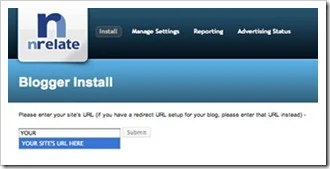




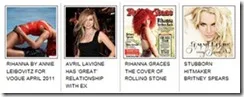










2 Responses to “ How To Customize Related Posts Plugin: nRelate for Blogger ”
August 21, 2012
Do you mind if I quote a few of your articles as long as I provide credit and sources back to your
blog? My website is in the exact same niche as yours
and my users would really benefit from some of the information you provide here.
Please let me know if this alright with you. Appreciate it!
Check out my web page : Erotik69
September 10, 2012
Hey really a great post to read.I awaiting this kind of article more. You are straight to the point and your given information is very nice to read. Thank You. You can visit wordpress blog customization for more details. Thank You.
Post a Comment
Pls No Spamming or Any Form of Abuse!
Thank You•
Give us your feedback ...