October 1, 2012
4
October 1, 2012
Don ZikkO

Guest Post - 10 Free Image Hosting and Photo Sharing Websites
Today 1 am showcasing 10 Best Free Image Hosting and Photo Sharing Websites that are very helpful for anyone to upload photos. Whether you are a student, designer, developer, manager, director or home user, we collect and showcase interesting stuff for everyone.
Some of these image hosting and photo sharing websites are not well known, but they all got really amazing features. Just have a look and see how these websites can help you.
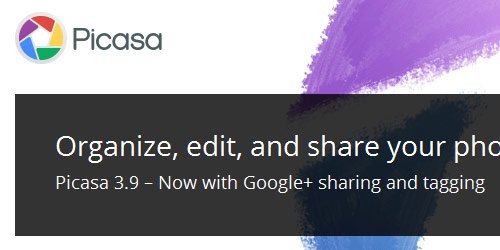
Picasa
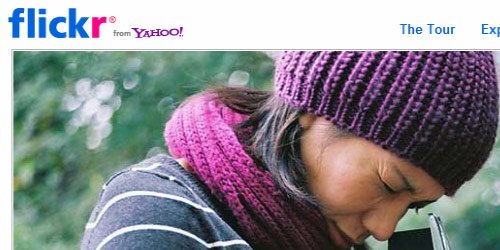
Flickr
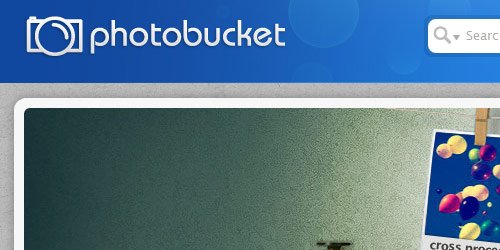
Photobucket
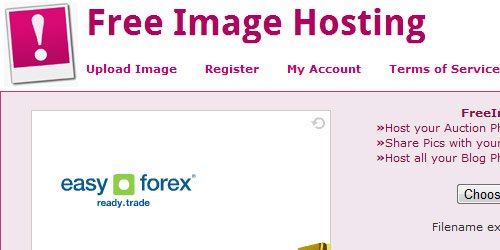
Free Image Hosting
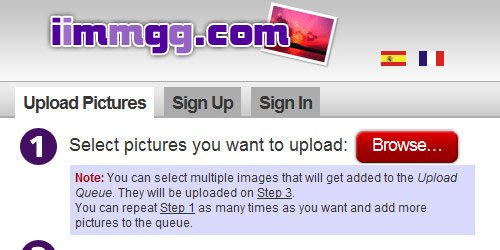
iimmgg
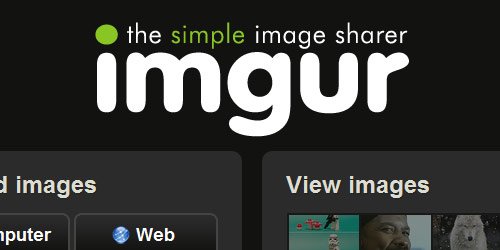
imgur
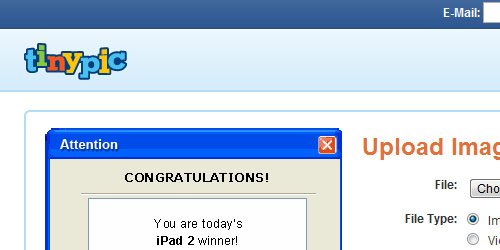
Tinypic
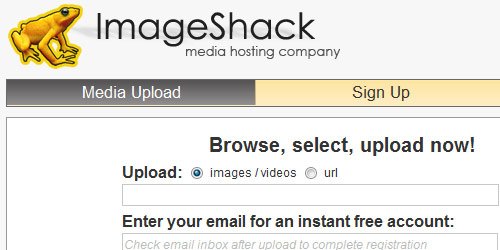
ImageShack
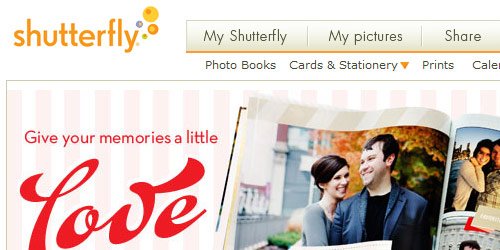
Shutterfly
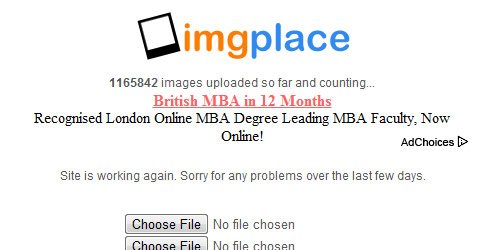
ImgPlace
You are welcome if you want to share more free image hosting and photo sharing websites that are useful and our readers may like. Don’t forget to subscribe to our RSS and follow us on Twitter.
Some of these image hosting and photo sharing websites are not well known, but they all got really amazing features. Just have a look and see how these websites can help you.
Free Image Hosting and Photo Sharing Websites
1. Picasa
Picasa is the best image hosting site ever. It provides unlimited bandwidth which none of the other image hosting sites provide. You can upload image to Picasa either via your Blogger blogs or using Google account. Picasa provides unlimited bandwidth with 1Gb of free storage space. Images uploaded to Picasa Web Albums should be no larger than 20MB. You can also edit your photos online, share with your friends and store the videos.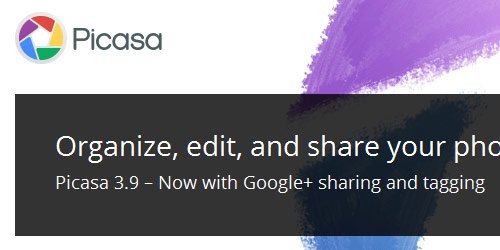
Picasa
2. Flickr
Flickr is almost certainly the best online photo management and sharing application in the world. Show off your favorite photos and videos to the world, securely and privately show content to your friends and family, or blog the photos you take with a cameraphone. Though this site only allows 100mb/month of storage, the tagging system makes this site one of the most accurate and useful tools for finding images relevant to any search, and many of them are HD quality.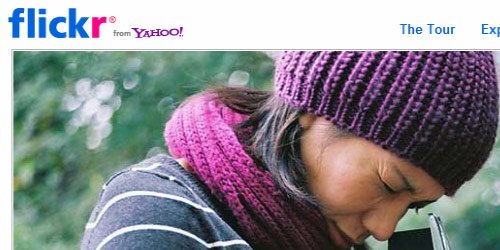
Flickr
3. Photobucket
Photobucket is one of the older image hosting sites. This website offers image hosting, free photo sharing. You can upload your photos, and share them with friends and family.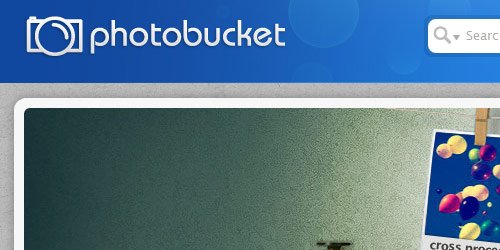
Photobucket
4. Free Image Hosting
Free Image Hosting is a web hosting service running on several dedicated linux web servers. Their dedicated server bandwidth is available for this service at no charge to all visitors. Registration is not required, but creating an account lets you manage your uploads and use other extra useful features.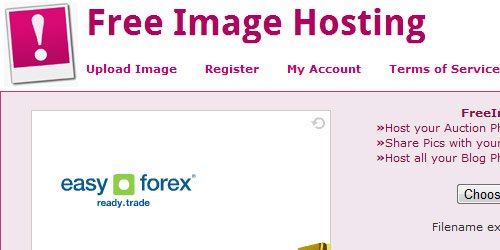
Free Image Hosting
5. iimmgg
iimmgg is a free image hosting and pictures sharing website. With this you can view how many people opened your pictures and galleries and to Keep your pictures organized on galleries. You can post images on blogs, forums, message boards etc.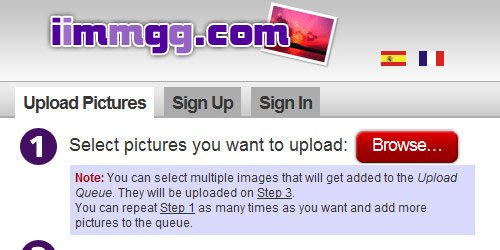
iimmgg
6. imgur
imgur is the simple image sharer. Itâs the best way to host your image, and is always completely free. Sharing your images has never been easier.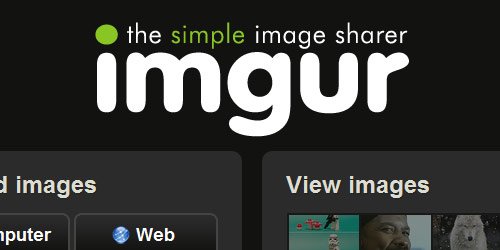
imgur
7. Tinypic
Tinypic is a fast, simple and reliable video and image hosting site that you can use to share your experiences. There is no registration or log-in required, simply submit your picture or video. That makes it the perfect site for linking to MySpace.com, eBay, Orkut scrapbooks, message boards, forums, blogs, journals, e-mail, IM, and other websites.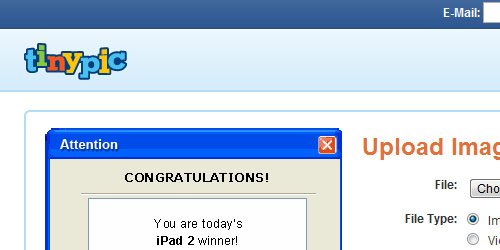
Tinypic
8. ImageShack
Image Shack is one of the more well-known image hosting website, providing unlimited storage space and something many others do not. This website provide video uploading and storage as well. No account needed.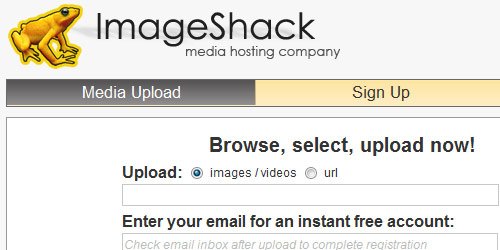
ImageShack
9. Shutterfly
Another up and coming website, Shutterfly combines many of the features of other sites. A free account gets you unlimited storage, access to an online shop for other related products, and your first fifty free prints with registration.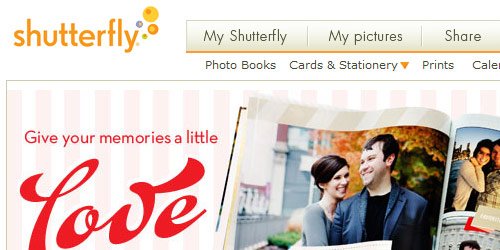
Shutterfly
10. ImgPlace
ImgPlace offers free image hosting, free image uploading, free photo sharing, and free online galleries. Upload your images or photos and start sharing them today.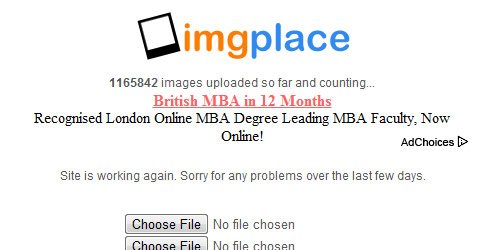
ImgPlace
It’s Your Turn
Hope you liked this post. Make sure you leave a comment below and tell us which ones are your favorites!You are welcome if you want to share more free image hosting and photo sharing websites that are useful and our readers may like. Don’t forget to subscribe to our RSS and follow us on Twitter.

September 29, 2012
0
September 29, 2012
Don ZikkO

Check Your Blackberry Operating System(Os) with this easy steps
Something that has popped up again and again whilst helping people out with their Blackberry's is understanding what OS they have. Through experience and research, I have found the quickest way of checking your OS no matter how new, or how old your device is!

It's really simple! Follow the steps below. . . (Note: This method only works with devices that have a physical keyboard, scroll down for touchscreen tutorial).
If you have any tutorial suggestions, or want to share tips and tricks, leave a comment below or the contact us page!
If you have anything to say or ask, Kindly make use of the comment form below. If you also want me to post a short review of your company or product, on this blog, do not hesitate to contact me.
Please, do not forget to SUBSCRIBE to this blog, so that you can be receiving future articles, freebies DIRECTLY into your email inbox, even when you are not online.
CLICK HERE TO SUBSCRIBE NOW!
Cheers!

It's really simple! Follow the steps below. . . (Note: This method only works with devices that have a physical keyboard, scroll down for touchscreen tutorial).
- From the home screen of your device press and holdthese buttons in this order: ALT + SHIFT + H.
- A new window will appear that contains lots of information about your Blackberry.
- The number next to App Versiontells you what OS you have. Mine, for example says: 6.0.0.668 so in short, I have OS6.
- Go to options
- Select about
- The second/third line will tell you what OS you have. It will be something similar to 4.x.x.x or 5.x.x.xwhere x represents any number.
If you have any tutorial suggestions, or want to share tips and tricks, leave a comment below or the contact us page!
If you have anything to say or ask, Kindly make use of the comment form below. If you also want me to post a short review of your company or product, on this blog, do not hesitate to contact me.
Please, do not forget to SUBSCRIBE to this blog, so that you can be receiving future articles, freebies DIRECTLY into your email inbox, even when you are not online.
CLICK HERE TO SUBSCRIBE NOW!
Cheers!

September 26, 2012
4
September 26, 2012
Don ZikkO
One of the most important ways to attract traffic to your site is to ensure that your Blogger (Blogspot) blog is properly indexed by popular search engines such as Yahoo. If you want to increase your chances of having your site quickly indexed by the Yahoo search engine it pays to submit your site and your feed. In this tutorial we will be covering the process of signing up with Yahoo, authenticating your site and adding your site feed to Yahoo Site Explorer.
Yahoo can be notoriously slow at indexing and will not necessarily include all crawled pages in its search results. For guaranteed inclusion you can opt for a paid service but if you follow the steps below you have a good chance of having your Blogger blog properly indexed relatively quickly and without any cost.
1. Sign up for a free Yahoo Account if you don't already have one.
2. Sign in to Yahoo Site Explorer where you will be taken to the MySites page.
3. Submit your Blogger website by entering the URL of your blog and then clicking on the Add My Site button.

4. You will now see your website address included in the site list. The 3 columns to the right contain information about feeds, actions, and status. You will notice that the status of your site will be set to new (represented by a yellow circle). Click on the link to your site or click the Explore button.
5. You will be taken to the results page and should get a message like the one pictured below.

6. From the menu on the left click on the Authentication
7. You will be presented with 2 authentication options. Choose Add a META Tag from the dropdown menu then copy the code provided using Ctrl + C.
8. In a new window of your browser login to your Blogger blog. Keep the window of Site Explorer open as we will be returning.
9. Navigate to Layout > Edit HTML in your Blogger (Blogspot) blog
10. When you arrive at the Template page it is a good idea to make a backup of your site's template as a precaution. Go ahead and download it your computer by clicking on the Download Template link. Remember if you inadvertently overwrite some code you may not be able to restore your template so it is worth taking an extra few moments to do this step.
11. Once you have backed up your site locate the Head tag. It will be only a few lines of code down from the top. Now insert the copied code from Yahoo in the position suggested as shown in the picture below using the Ctrl + V command.

12. Once you have pasted the code into the template there is still one further action needed. You will need to add a trailing slash at the end of the new line of code to avoid getting a parse error. Once you have added the trailing slash and are certain you have placed the code in the correct position go ahead and click on the Save Template button.
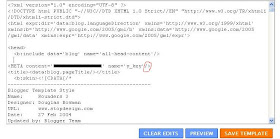
13. Return to Yahoo Site Explorer and follow the mysite link. You will see that the status of your site has been verified and is represented by a green checkmark.
14. From the lefthand menu select Feeds. You will be taken to the feeds page where you can go ahead and add a feed for your blog by entering the URL of the feed. Notice in the example below I have set an extra parameter to handle redirection of the feed by services such as Feedburner.

15. Once the feed has been accepted it takes around 24 hours before it is active. After this time and provided there are no errors Yahoo displays "processed" followed by a green tick as can be seen in the picture below.

You have now completed the steps involved in having your Blogger (Blogspot) blog crawled and indexed by Yahoo. All that is left to do is to check back periodically to see if Yahoo has indexed your pages. This process can take time so don't expect overnight results. However once Yahoo recognises your feed your pages will be regularly crawled and any updates in content indexed. The process of adding a feed and verifying your site will have gone a long way towards ensuring your site is included in Yahoo search engine results.
In this tutorial you have learned how to submit your Blogger (Blogspot) blog to Yahoo Site Explorer by authenicating your site and adding a feed which Yahoo can use as a sitemap to improve its indexing of your pages.
Thanks to Gtek! For the images...

Add your blogger blog to yahoo
One of the most important ways to attract traffic to your site is to ensure that your Blogger (Blogspot) blog is properly indexed by popular search engines such as Yahoo. If you want to increase your chances of having your site quickly indexed by the Yahoo search engine it pays to submit your site and your feed. In this tutorial we will be covering the process of signing up with Yahoo, authenticating your site and adding your site feed to Yahoo Site Explorer.
Yahoo can be notoriously slow at indexing and will not necessarily include all crawled pages in its search results. For guaranteed inclusion you can opt for a paid service but if you follow the steps below you have a good chance of having your Blogger blog properly indexed relatively quickly and without any cost.
1. Sign up for a free Yahoo Account if you don't already have one.
2. Sign in to Yahoo Site Explorer where you will be taken to the MySites page.
3. Submit your Blogger website by entering the URL of your blog and then clicking on the Add My Site button.

4. You will now see your website address included in the site list. The 3 columns to the right contain information about feeds, actions, and status. You will notice that the status of your site will be set to new (represented by a yellow circle). Click on the link to your site or click the Explore button.
5. You will be taken to the results page and should get a message like the one pictured below.

6. From the menu on the left click on the Authentication
7. You will be presented with 2 authentication options. Choose Add a META Tag from the dropdown menu then copy the code provided using Ctrl + C.
8. In a new window of your browser login to your Blogger blog. Keep the window of Site Explorer open as we will be returning.
9. Navigate to Layout > Edit HTML in your Blogger (Blogspot) blog
10. When you arrive at the Template page it is a good idea to make a backup of your site's template as a precaution. Go ahead and download it your computer by clicking on the Download Template link. Remember if you inadvertently overwrite some code you may not be able to restore your template so it is worth taking an extra few moments to do this step.
11. Once you have backed up your site locate the Head tag. It will be only a few lines of code down from the top. Now insert the copied code from Yahoo in the position suggested as shown in the picture below using the Ctrl + V command.

12. Once you have pasted the code into the template there is still one further action needed. You will need to add a trailing slash at the end of the new line of code to avoid getting a parse error. Once you have added the trailing slash and are certain you have placed the code in the correct position go ahead and click on the Save Template button.
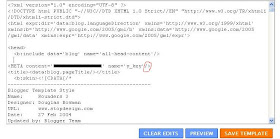
13. Return to Yahoo Site Explorer and follow the mysite link. You will see that the status of your site has been verified and is represented by a green checkmark.
14. From the lefthand menu select Feeds. You will be taken to the feeds page where you can go ahead and add a feed for your blog by entering the URL of the feed. Notice in the example below I have set an extra parameter to handle redirection of the feed by services such as Feedburner.
15. Once the feed has been accepted it takes around 24 hours before it is active. After this time and provided there are no errors Yahoo displays "processed" followed by a green tick as can be seen in the picture below.

You have now completed the steps involved in having your Blogger (Blogspot) blog crawled and indexed by Yahoo. All that is left to do is to check back periodically to see if Yahoo has indexed your pages. This process can take time so don't expect overnight results. However once Yahoo recognises your feed your pages will be regularly crawled and any updates in content indexed. The process of adding a feed and verifying your site will have gone a long way towards ensuring your site is included in Yahoo search engine results.
Tips for Adding Blogger Blog to Yahoo Site Explorer
Tips for Submitting Your Blogger Blog to Yahoo
Yahoo Search Engine Optimisation for Blogspot Bloggers
SEO For Blogger Blogs with Yahoo
Faster indexing of your Blogger Blog by Yahoo
How to Ensure Your Blogger Blog is Indexed by Yahoo
Speed Up Indexing of Your Blogger Blog by Yahoo
Yahoo Search Engine and Blogger Blogs
In this tutorial you have learned how to submit your Blogger (Blogspot) blog to Yahoo Site Explorer by authenicating your site and adding a feed which Yahoo can use as a sitemap to improve its indexing of your pages.
Thanks to Gtek! For the images...

0
Don ZikkO

Get Paid! Tweet via NairaTweet and earn in "Naira"
Make some money online from your tweets and get paid in Naira.
You will tweet ads of some advertisers and get paid some commission per tweet. The more your tweets worth, the more money you make.

After registration, you will receive an email, containing your PIN. It is this PIN you will be using to log in to NairaTweets later; this is an important stage.
If you notice list of campaigns running on your account, you should add them.
You can then compose your own tweets for each of the campaigns in accordance to their descriptions and the samples given.
So, How Do I Get Paid?
You earn for every tweet sent to your timeline. These tweets will be automatically sent to your timeline once a day for each tweet you compose. So the higher the tweets you compose the extra you earn.
Once your account balance on NairaTweets is up to N2000 you can ask for payment via Bank Transfers which should be processed 3-5 days after you have made the request. There are also other means of redeeming your earnings when your earning is less than N2000 which include redeeming as vouchers and Recharge Cards.
As a Tweeter: Join www.nairatweets.com here.
As an advertiser, you can also benefit from this service by promoting your products/services at NairaTweets. It's very affordable.
As an Advertiser, Get Started Here!
Visit: NairaTweets to Sign UP Now!
You will tweet ads of some advertisers and get paid some commission per tweet. The more your tweets worth, the more money you make.

After registration, you will receive an email, containing your PIN. It is this PIN you will be using to log in to NairaTweets later; this is an important stage.
If you notice list of campaigns running on your account, you should add them.
You can then compose your own tweets for each of the campaigns in accordance to their descriptions and the samples given.
So, How Do I Get Paid?
You earn for every tweet sent to your timeline. These tweets will be automatically sent to your timeline once a day for each tweet you compose. So the higher the tweets you compose the extra you earn.
Once your account balance on NairaTweets is up to N2000 you can ask for payment via Bank Transfers which should be processed 3-5 days after you have made the request. There are also other means of redeeming your earnings when your earning is less than N2000 which include redeeming as vouchers and Recharge Cards.
As a Tweeter: Join www.nairatweets.com here.
As an advertiser, you can also benefit from this service by promoting your products/services at NairaTweets. It's very affordable.
As an Advertiser, Get Started Here!
Visit: NairaTweets to Sign UP Now!

September 25, 2012
2
September 25, 2012
Don ZikkO

Unlock Your Internet Usb Modems without any software
USB (Universal Serial Bus) modems provided by networks are locked to specific SIM (Subscriber Identity Module). This means, for instance, if you buy a modem from Telecom company A, the modems accept SIMs only from company A's network.
There are however a number of ways to get around this and get your modem working with all SIMs, no matter what network they belong to. I am going to take you through what I think is the simplest method.

Before I go ahead, you're probably asking yourself, is this legal? In my most humble opinion (and don't forget I am not a lawyer), these telecom companies have no business locking these modems in the first place. With the introduction of Mobile Number Portability, I think modems should be portable as well.
As already mentioned, I am not a lawyer and my opinions and/or advice may not necessary reflect the prescriptions of the law. I have not come across any law that prevents me from teaching you how this is done.
I have also not come across any law that says you cannot unlock your own modem. However, whether or not you will go ahead and do it is your own responsibility, and I cannot be responsible simply because I taught you how to. (You can actually go ahead and read on if you agree to the above stated terms. If you disagree and still feels like holding me responsible for doing what I taught you, in case of any legalities, please feel free to log off this page.)
Let's begin:
There are however a number of ways to get around this and get your modem working with all SIMs, no matter what network they belong to. I am going to take you through what I think is the simplest method.

Before I go ahead, you're probably asking yourself, is this legal? In my most humble opinion (and don't forget I am not a lawyer), these telecom companies have no business locking these modems in the first place. With the introduction of Mobile Number Portability, I think modems should be portable as well.
As already mentioned, I am not a lawyer and my opinions and/or advice may not necessary reflect the prescriptions of the law. I have not come across any law that prevents me from teaching you how this is done.
I have also not come across any law that says you cannot unlock your own modem. However, whether or not you will go ahead and do it is your own responsibility, and I cannot be responsible simply because I taught you how to. (You can actually go ahead and read on if you agree to the above stated terms. If you disagree and still feels like holding me responsible for doing what I taught you, in case of any legalities, please feel free to log off this page.)
Let's begin:
- Every modem has an IMEI (International Mobile Equipment Identity). This number is unique for any specific mobile device. On modems, they are usually on their backs and usually a fifteen-digit number written thus: ‘IMEI: 123456789012345′. This is the number we are interested in. If you do not find this, it may be hidden under SIMs on the SIM beds (where you place the SIM in the modem). Remove your SIM and you may find it there.
- Click any of this Link:
For Huawei Modem | For ZTE Modem - Then you will see a Space for IMEI & also Security Code, Enter the Number at the Back of your Modem and Enter the Code Provided on the Website as your Security Code and then click on the Calculator Button
- Your code will be Provided to You e.g Unlock: 37661140 or NCK = 37661140.
- Grab the unlock key (copy and paste somewhere). Insert the modem into a PC (Personal Computer) and install the modem's software if it is not already installed.
- After installation, remove the SIM from your modem and replace with a SIM from another network. For instance, insert SIM from network A into modem from network B (It is not supposed to work as the modem is still locked. You still have to go ahead and do it anyway).
- Plug the modem, now with the "illegal" SIM, back into your PC. Run the modem's software, and it will open with a dialogue box requesting for the unlock key. Paste the unlock key into the field provided in the dialogue box and hit OK. (Remember you have up to 10 tries. If the key fails, check to see that you typed your IMEI correctly and repeat the process.)
- Your Modem is now Unlocked and you can now Use it with any Network!

32
Don ZikkO

Download Hollywood Full-Movies to your(Blackberry, Ipad, Android, symbian, Java) Phones All For Free!
Ever wondered were/how you can download your favorite movies to your devices? Well you landed here not by Chance but by Luck! so bookmark this site now and subscribe to the Rss Feed to get feature updates.

Downloading movies to your devices are great in a way that,
• You can watch this movies whenever you feel like
• No need to spend money buying dry collection of movies, when you have bunch of cool collections waiting for you!
• Spend less, watch more.... Yes watch MORE!!
Though this movies comes in a format that makes it impossible for some devices to play the movies. So have come to make it possible for all to download and enjoy :).
First of all before you begin, you need to make sure you have UCWEB/UCBROWSER installed in your phones.
Download UCWEB HERE
Secondly you need to know the kind off media formats your device can play!
Though I can help you with that through the comment form below.. Just drop your phone name and model and I will reply.
Without wasting much of your time....
Download full movies for 3gp only mobile phones
Click the Links Below.
• 3gpmobilemovies.com
• moviescrib.com - Click the ones with 3gp @the end
• fullmoviez.in
• wapfever.com
• moviesluv.com
• 3gparena.in
Download full movies for all mobile phones that supports ".AVI" "MP4" "3GP" "WMA" etc
Click the links Below.
• fullmoviez.in
• moviesmobile.net
• wapfever.com
• aviareana.in
• moviecinema.in
Download full seasonal movies for all mobile phones that supports ".AVI" "MP4" "3GP" "WMA" etc
Click the links Below.
• fztvseries.mobi
Note the links above are the current ones I have with me, if you you have any that is not listed above kindly use the comment form below and share them.

Downloading movies to your devices are great in a way that,
• You can watch this movies whenever you feel like
• No need to spend money buying dry collection of movies, when you have bunch of cool collections waiting for you!
• Spend less, watch more.... Yes watch MORE!!
Though this movies comes in a format that makes it impossible for some devices to play the movies. So have come to make it possible for all to download and enjoy :).
First of all before you begin, you need to make sure you have UCWEB/UCBROWSER installed in your phones.
Download UCWEB HERE
Secondly you need to know the kind off media formats your device can play!
Though I can help you with that through the comment form below.. Just drop your phone name and model and I will reply.
Without wasting much of your time....
Download full movies for 3gp only mobile phones
Click the Links Below.
• 3gpmobilemovies.com
• moviescrib.com - Click the ones with 3gp @the end
• fullmoviez.in
• wapfever.com
• moviesluv.com
• 3gparena.in
Download full movies for all mobile phones that supports ".AVI" "MP4" "3GP" "WMA" etc
Click the links Below.
• fullmoviez.in
• moviesmobile.net
• wapfever.com
• aviareana.in
• moviecinema.in
Download full seasonal movies for all mobile phones that supports ".AVI" "MP4" "3GP" "WMA" etc
Click the links Below.
• fztvseries.mobi
Note the links above are the current ones I have with me, if you you have any that is not listed above kindly use the comment form below and share them.

September 21, 2012
1
September 21, 2012
Don ZikkO
Do you own a site, blog or forum? And which you can earn from Your site.
Have you tried Google Adsense? If not then Give it a trial!

Google is a multi-billion dollar company founded by two students of Stanford University a little over 10 years ago. Most people know Google as the universal search engine but actually it is more than that, it is an advertising company. Google have several advertising programs where it generates portion of its revenue apart from the search engine rankings. One of the programs that allow website or content publishers to earn passive income is Google AdSense. It allows fast and easy way to display Google ads that is relevant to the content of the web page therefore bringing in more money. This article will give you tips on how i applied for Google AdSense account.
MAKE A PLAN. Going to the Google AdSense application page and filling in the information required is really the easiest part of the application process. But getting your application approved is a completely different story. It used to be a walk in the park to get an AdSense account approved, but not anymore. So before you submit your application, carefully plan your moves to make sure you will not get denied.
BUILD PORTFOLIO. If you own a website or blog, then you might think that Google will approve your application instantly wrong! The staffs at Google are very particular when it comes to checking the contents of a website. If it does not meet the criteria or if the contents do not have any potential growth or if they think it will not generate any traffic, then it is a candidate for denial. What's worst is that they will never let you know the concerns that they saw. They will simply email you with a general note saying you did not qualify. So it is advisable to establish your website first before attempting to apply for Google AdSense account.
If you do not have a website, you can still apply for Google AdSense account by publishing contents to sites like eHow. And some other wordpress blog. Use your profile link as the URL when you fill in the application form. But you need to make sure that you have published more than enough contents before you apply for AdSense account. This increases your chance of getting approved.
GENERATE TRAFFIC. Another important factor is the traffic generated by your website/blog or contents. If you do not have any subscribers or followers in your website or contents, chances are you will get denied. Once you get denied, it is more difficult to get approval the second time around. So you need to put in more time and efforts to promote your website or contents to generate a steady traffic to increase its potential for income.
READ GOOGLES TERMS AND CONDITIONS. Do not read the terms and conditions after you submitted your application read it before you even think about applying for an AdSense account. The usual reason for denial of application is not being able to meet Googles terms and conditions and there is actually handful of things to know. Make sure you have read and understand them before you finally send your application.
APPLY FOR ADSENSE ACCOUNT. Finally, go to Google AdSense application page and fill in the required information. Aside from the valid URL, you need to be at least 18 years old with a permanent mailing address. The application can take a couple of days before you receive an email from Google.
Goodluck!
If this article helped you in anyway, please share with your friends who may be interested.
WARNING: Do not fall for scam that promises to guarantee Google AdSense account approval.
See Also : Reason Why Google may Dis-approve your Application Form

How I Applied/Opened Google adsense Account
Do you own a site, blog or forum? And which you can earn from Your site.
Have you tried Google Adsense? If not then Give it a trial!

Google is a multi-billion dollar company founded by two students of Stanford University a little over 10 years ago. Most people know Google as the universal search engine but actually it is more than that, it is an advertising company. Google have several advertising programs where it generates portion of its revenue apart from the search engine rankings. One of the programs that allow website or content publishers to earn passive income is Google AdSense. It allows fast and easy way to display Google ads that is relevant to the content of the web page therefore bringing in more money. This article will give you tips on how i applied for Google AdSense account.
MAKE A PLAN. Going to the Google AdSense application page and filling in the information required is really the easiest part of the application process. But getting your application approved is a completely different story. It used to be a walk in the park to get an AdSense account approved, but not anymore. So before you submit your application, carefully plan your moves to make sure you will not get denied.
BUILD PORTFOLIO. If you own a website or blog, then you might think that Google will approve your application instantly wrong! The staffs at Google are very particular when it comes to checking the contents of a website. If it does not meet the criteria or if the contents do not have any potential growth or if they think it will not generate any traffic, then it is a candidate for denial. What's worst is that they will never let you know the concerns that they saw. They will simply email you with a general note saying you did not qualify. So it is advisable to establish your website first before attempting to apply for Google AdSense account.
If you do not have a website, you can still apply for Google AdSense account by publishing contents to sites like eHow. And some other wordpress blog. Use your profile link as the URL when you fill in the application form. But you need to make sure that you have published more than enough contents before you apply for AdSense account. This increases your chance of getting approved.
GENERATE TRAFFIC. Another important factor is the traffic generated by your website/blog or contents. If you do not have any subscribers or followers in your website or contents, chances are you will get denied. Once you get denied, it is more difficult to get approval the second time around. So you need to put in more time and efforts to promote your website or contents to generate a steady traffic to increase its potential for income.
READ GOOGLES TERMS AND CONDITIONS. Do not read the terms and conditions after you submitted your application read it before you even think about applying for an AdSense account. The usual reason for denial of application is not being able to meet Googles terms and conditions and there is actually handful of things to know. Make sure you have read and understand them before you finally send your application.
APPLY FOR ADSENSE ACCOUNT. Finally, go to Google AdSense application page and fill in the required information. Aside from the valid URL, you need to be at least 18 years old with a permanent mailing address. The application can take a couple of days before you receive an email from Google.
Goodluck!
If this article helped you in anyway, please share with your friends who may be interested.
WARNING: Do not fall for scam that promises to guarantee Google AdSense account approval.
See Also : Reason Why Google may Dis-approve your Application Form

1
Don ZikkO
Before I started Blogging I tried applying for an adsense account, but unfortunately I always got refused because I didn't know the steps, but now have come to understand how Google adsense works.
Many website publishers apply for Google Adsense accounts due to the fact that it is one of the biggest providers of internet ads which pay significantly higher than others out there. Google Adsense also offers fast and easy way to display contextual ads to website publishers of all sizes. However, more and more people get denied on their application unlike those days when it is relatively easy to acquire a Google Adsense account. Here are the 10 reasons why your applications for Google Adsense get denied.

1. You did not read the terms and conditions of Google Adsense. That's right! Most people simply treat Google's terms and conditions lightly without knowing that even the smallest violations to it can cause denied applications.
2. Site content is not original or will not convert well for advertisers. If you built your site for the purpose of Google Adsense revenue, then you should pick your content more carefully. Majority of the reasons why Google Adsense application gets denied is content. Personal sites will most likely get denied because it does not need advertising.
3. Site is not dynamic. Basically, Google wants dynamic web pages where it is constantly updated like blogs or forums. This helps bring in more potential visitors on your website everyday and hence more clicks on Google ads.
4. Site is not yet developed. Patience is a virtue if you wait until your site is well developed before you apply for Google Adsense, then the chance of getting approved is high. Most new web publishers make the mistake of applying for Google Adsense account even before the site is officially launch that why they get denied. Make sure that your site is complete with no dead links and is properly structured. If other people say your site is ugly, you should listen and make necessary adjustments.
5. Site is no yet indexed in Google. This is something to be checked before sending your application to Google. Make sure that your site is indexed especially for those who use proxy or site forwarding.
6. Site is down when Google attempted to review your application. If you run your own domain, make sure that you site is up and running 24/7 during the approval period. But if you just use a blog site and it was unfortunately down when the specialists tried to review your application, then you just have to re-apply.
7. Domain name contains trademark. Google do not want to place their ads on sites with trademark within the domain name. And if you have a trademark, why would you need Google Adsense in the first place?
8. Information provided on the application is incorrect. Don't let typo errors ruin your future. Double check all your entries to ensure accuracy on the information you provide.
9. You were banned or blacklisted before. If Google banned your account in the past, you will not get approval unless you contact them prior to application. It depends on the gravity of your previous violation if they will reconsider to give you another shot.
10. Lastly, applications get denied by mistake. You just have to keep on trying.
Tips:
• Don't know how Google adsense looks like?
Look above this post and at the side bar!
• Some people say if you don't have a domain name ie .com .net and so on, you won't get approved but I don't believe that.
As you can see my blog still runs on the blogger sub-domain and yet I got approved.
• Do you have any questions or problems, Let's Interact through the comment Form Below.

Reasons Why Google Adsense will Dis-approve Your Application Form.
Before I started Blogging I tried applying for an adsense account, but unfortunately I always got refused because I didn't know the steps, but now have come to understand how Google adsense works.
Many website publishers apply for Google Adsense accounts due to the fact that it is one of the biggest providers of internet ads which pay significantly higher than others out there. Google Adsense also offers fast and easy way to display contextual ads to website publishers of all sizes. However, more and more people get denied on their application unlike those days when it is relatively easy to acquire a Google Adsense account. Here are the 10 reasons why your applications for Google Adsense get denied.

1. You did not read the terms and conditions of Google Adsense. That's right! Most people simply treat Google's terms and conditions lightly without knowing that even the smallest violations to it can cause denied applications.
2. Site content is not original or will not convert well for advertisers. If you built your site for the purpose of Google Adsense revenue, then you should pick your content more carefully. Majority of the reasons why Google Adsense application gets denied is content. Personal sites will most likely get denied because it does not need advertising.
3. Site is not dynamic. Basically, Google wants dynamic web pages where it is constantly updated like blogs or forums. This helps bring in more potential visitors on your website everyday and hence more clicks on Google ads.
4. Site is not yet developed. Patience is a virtue if you wait until your site is well developed before you apply for Google Adsense, then the chance of getting approved is high. Most new web publishers make the mistake of applying for Google Adsense account even before the site is officially launch that why they get denied. Make sure that your site is complete with no dead links and is properly structured. If other people say your site is ugly, you should listen and make necessary adjustments.
5. Site is no yet indexed in Google. This is something to be checked before sending your application to Google. Make sure that your site is indexed especially for those who use proxy or site forwarding.
6. Site is down when Google attempted to review your application. If you run your own domain, make sure that you site is up and running 24/7 during the approval period. But if you just use a blog site and it was unfortunately down when the specialists tried to review your application, then you just have to re-apply.
7. Domain name contains trademark. Google do not want to place their ads on sites with trademark within the domain name. And if you have a trademark, why would you need Google Adsense in the first place?
8. Information provided on the application is incorrect. Don't let typo errors ruin your future. Double check all your entries to ensure accuracy on the information you provide.
9. You were banned or blacklisted before. If Google banned your account in the past, you will not get approval unless you contact them prior to application. It depends on the gravity of your previous violation if they will reconsider to give you another shot.
10. Lastly, applications get denied by mistake. You just have to keep on trying.
Tips:
• Don't know how Google adsense looks like?
Look above this post and at the side bar!
• Some people say if you don't have a domain name ie .com .net and so on, you won't get approved but I don't believe that.
As you can see my blog still runs on the blogger sub-domain and yet I got approved.
• Do you have any questions or problems, Let's Interact through the comment Form Below.

September 20, 2012
1
September 20, 2012
Don ZikkO

Ever Wondered How Some Facebook Friends Stay Online 24/7? With their mobile Devices.
Like always I was surfing the web, searching for things that Don't Exist :p . Don't judge me its my life.
While surfing the web I stumbled on a Great Download site through Google for mobile phones, then I took 5 minutes to scan the site (Like I said "I was looking for things that don't exist" that's why I scanned through....
Then I found this facebook application

Unfortunately the application works only on
• Android
• Blackberry
• IOS devices
* wished it works for symbian Phones..
The Application has got some good features
• Even when minimized you re still online
• It shows your online friends
• Shows your facebook Inbox
• Images Can also be sent as attachment through the application
• And speed is 99.9%
Take a look at the images below


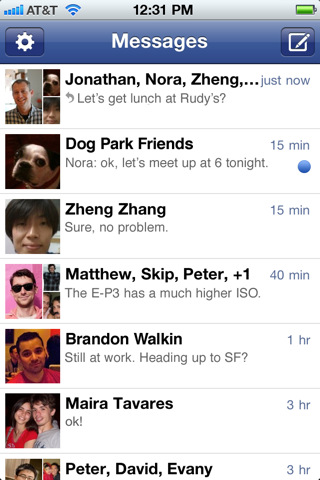
Looks CooL right?
Download The Application HERE
Or
Copy this link to your address bar http://www.facebook.com/mobile/messenger
Download the app, run it and Enjoy!!! :)
While surfing the web I stumbled on a Great Download site through Google for mobile phones, then I took 5 minutes to scan the site (Like I said "I was looking for things that don't exist" that's why I scanned through....
Then I found this facebook application

Unfortunately the application works only on
• Android
• Blackberry
• IOS devices
* wished it works for symbian Phones..
The Application has got some good features
• Even when minimized you re still online
• It shows your online friends
• Shows your facebook Inbox
• Images Can also be sent as attachment through the application
• And speed is 99.9%
Take a look at the images below


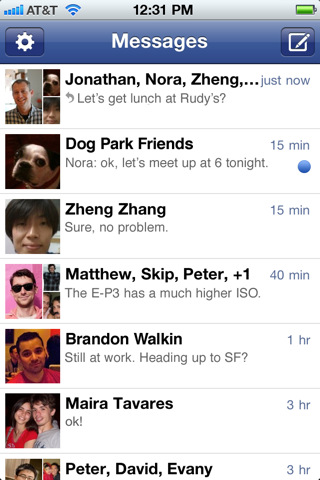
Looks CooL right?
Download The Application HERE
Or
Copy this link to your address bar http://www.facebook.com/mobile/messenger
Download the app, run it and Enjoy!!! :)

September 7, 2012
2
September 7, 2012
Don ZikkO

Chat On FACEBOOK Using Your Opera Browser
Most people don't know they can chat on Fb direct using their it is very simple jst copy this------>
http://touch.facebook.com/buddylist.php
And paste in your url bar
and start chatting
http://touch.facebook.com/buddylist.php
And paste in your url bar
and start chatting

Posted in Computers , Facebook , FaceBook Tip/Trickz , General , mobile Phones , Naija Muzics , Tutorials
Subscribe to:
Posts
(
Atom
)









